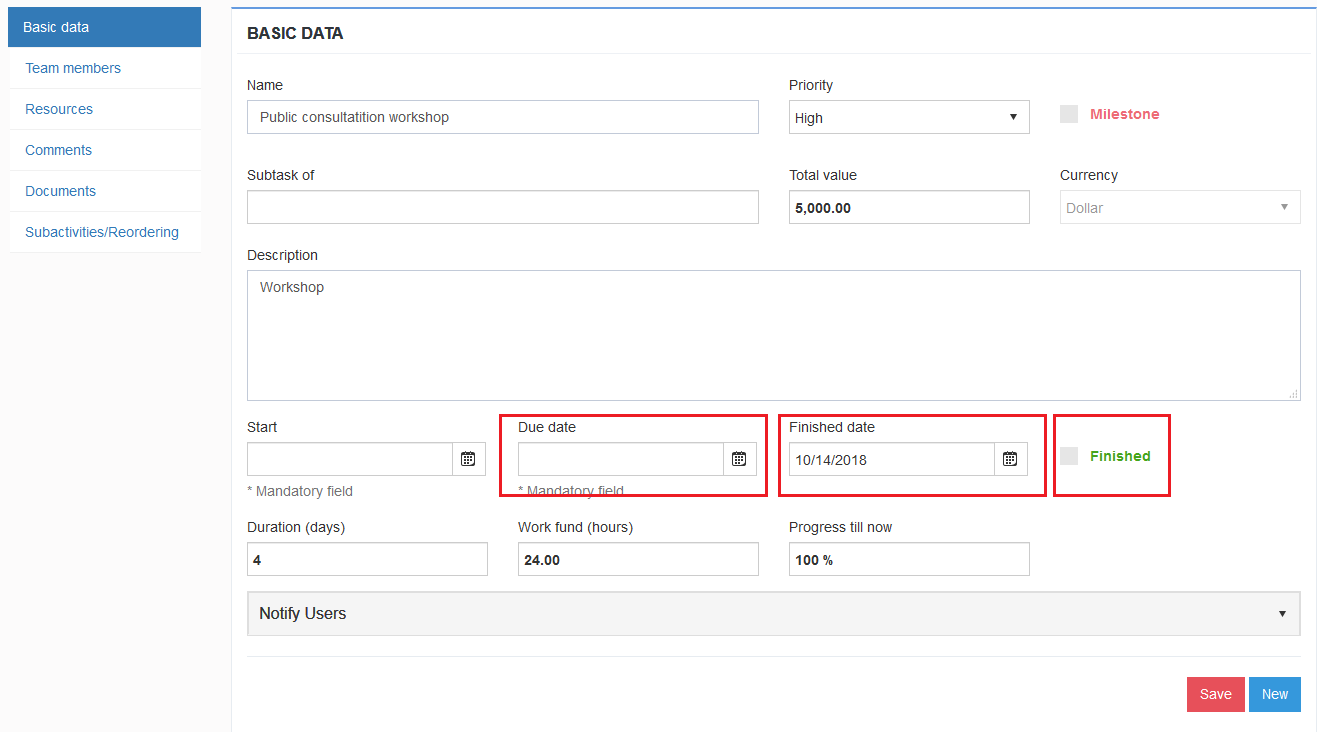2. My dashboard
2.1. Login to the application with users data . Click the button Login.
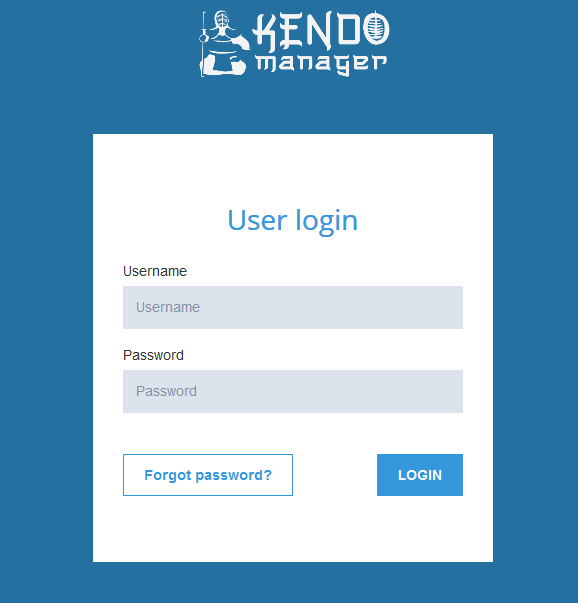
2.2. When you signed up using your user data , you will get your dashboard (My Dashboard).
My dashboard – shows you all the tasks that are assigned to you and all the active projects you work on.

Dashboard provides you quick and simple overview of all your tasks on your projects.
Within the section My projects on the right side, are shown all projects you are working on.
Note : When we finish the project and archive it, all your project-related processes disappear from your dashboard. If we activate the project again, all the processes previously assigned to you will appear on your dashboard. When we deactivate (delete) the project, all processes will be disappeared from your dashboard.
2.2.1. To easier access and inspection to your assignements, dashboard itself is divided into the sections.
Sections My tasks, My risks, My problems, My changes and My milestones represent the overview of all the processes assigned to you to solve them, independent from deadline for solving. Each list can be searched.

Sections Tasks, Risks, Issues, Changes, My Milestones represent the quick overview of all processes and tasks on your projects based on defined deadline for their solving. The processes are automatically shown on the lists i.e. processes move from one list to another depending on current date comparing to defined deadline for their solving.

Note: Kendo manager logo, on the left corner, serves in favour of quick return to your dashboard from any part of the application.

Each box contains 4 lists :
Today – Planned deadline for solving of certain process expires today

Soon– Planned deadline for solving of certain process expires in period of seven days or less comparing with due date.

Deadline expired – Planned deadline for solving is expired.

Finished– Task or process is finished. Every finished task or process move to the list Finished if is marked option Finished (image 2).

Note: When the checked box is marked as finished on the basic form (task, issue, milestone, change and risk) and clicking on the button Save, automatically is entered today’s date in Finished.
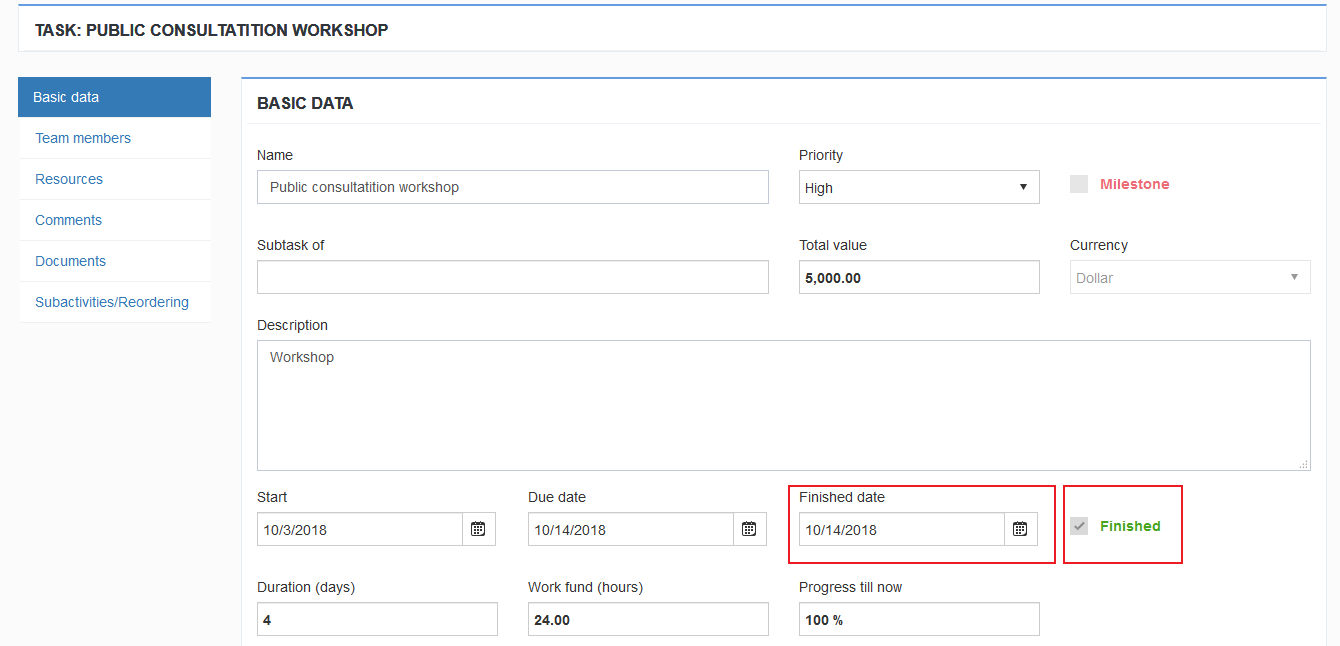
Note : When you change planned deadline or check box Finished and delete the date Finished at task, this will be shown in the list (soon, today,finished and deadline expired) depending on new date you enter. This rule applies to all the options the project.